win10如何卸载更新的系统补丁
Win10作为目前广泛使用的操作系统之一,定期推出各种系统补丁以提升系统性能和修复漏洞,有时我们可能会遇到某些补丁安装后出现了问题,或者不再需要某些补丁,这时候就需要对这些补丁进行卸载。而Win10提供了手动强制卸载更新补丁的方法,让用户可以根据自己的需要进行操作。在本文中我们将介绍Win10如何卸载更新的系统补丁以及如何手动强制卸载更新补丁的步骤,帮助大家解决相关问题。
打开控制面板,点击程序下方的【卸载程序】。
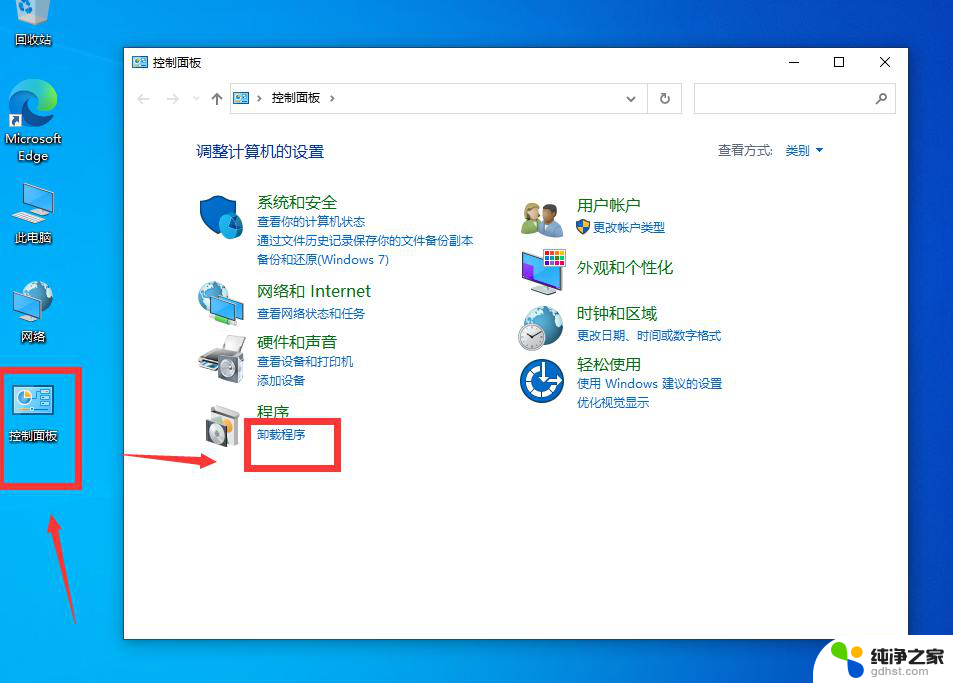
点击后,点击左方的【查看已安装的更新】。

进入界面后,点击想要卸载的更新补丁,右键卸载即可。
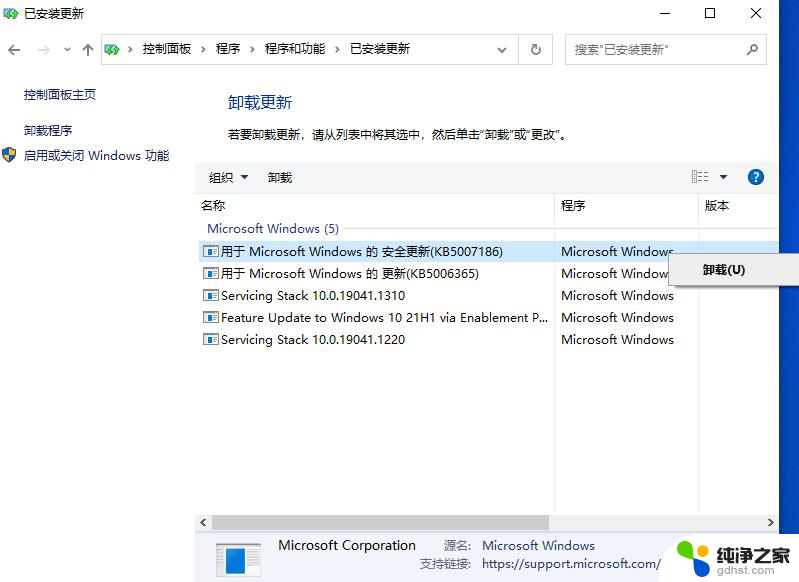
方法二:通过第三方工具卸载补丁
这款工具是联想官方出品的一款补丁卸载工具,适用于所有的电脑。用户只需要将更新补丁的kb后的数字输入点击卸载即可 。
下载地址:https://www.xitongzhijia.net/soft/232176.html
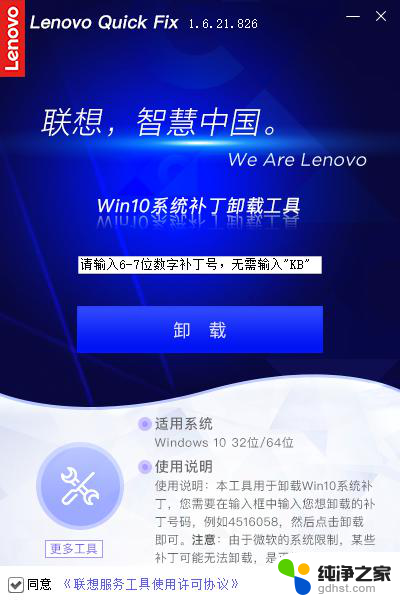
方法三:通过命令卸载
用管理员权限运行CMD, 然后在命令提示符中输入以下命令看是否可以卸载KB*****。
wusa /uninstall /KB:******
如果还是无法卸载。建议在安全模式下进行卸载。
因为此补丁是针对Win10 2004以上版本推出的最新更新,如果还是无法卸载。我怀疑可能在更新的时候存在文件损坏,运行“sfc /scannow”命令尝试修复系统文件,重置 Windows 更新组件。
手动重置 Windows 更新组件
打开 Windows 命令提示符。 若要打开命令提示符,请单击 “开始” 》 “运行”。 复制并粘贴(或键入)以下命令,然后按 Enter:
cmd
停止 BITS 服务、Windows 更新服务 和 加密服务。 为此,请在命令提示符下键入以下命令。 在键入每条命令后按 Enter。
net stop bits
net stop wuauserv
net stop cryptsvc
删除 qmgr*.dat 文件。 为此,请在命令提示符下键入以下命令,然后按 Enter:
Del “%ALLUSERSPROFILE%\Application Data\Microsoft\Network\Downloader\qmgr*.dat”
如果这是使用本文中的步骤解决 Windows 更新问题的首次尝试,请转到步骤 5,而无需执行步骤 4 中的步骤。 如果在执行除步骤 4 以外的所有步骤后仍无法解决 Windows 更新问题,则只能在此时在故障排除中执行步骤 4 中的步骤。 步骤 4 中的步骤也由上述“修复解决方案”的“攻击性”模式执行。
将以下文件夹重命名为 *.BAK:
%Systemroot%\SoftwareDistribution\DataStore
%Systemroot%\SoftwareDistribution\Download
%Systemroot%\System32\catroot2
为此,请在命令提示符处键入以下命令。 在键入每条命令后按 Enter。
Ren %Systemroot%\SoftwareDistribution\DataStore DataStore.bak
Ren %Systemroot%\SoftwareDistribution\Download Download.bak
Ren %Systemroot%\System32\catroot2 catroot2.bak
将 BITS 服务 和 Windows 更新服务 重置为默认安全描述符。 为此,请在命令提示符下键入以下命令。 在键入每条命令后按 Enter。
sc.exe sdset bits D:(A;;CCLCSWRPWPDTLOCRRC;;;SY)(A;;CCDCLCSWRPWPDTLOCRSDRCWDWO;;;BA)(A;;CCLCSWLOCRRC;;;AU)(A;;CCLCSWRPWPDTLOCRRC;;;PU)
sc.exe sdset wuauserv D:(A;;CCLCSWRPWPDTLOCRRC;;;SY)(A;;CCDCLCSWRPWPDTLOCRSDRCWDWO;;;BA)(A;;CCLCSWLOCRRC;;;AU)(A;;CCLCSWRPWPDTLOCRRC;;;PU)
在命令提示符下键入以下命令,然后按 Enter:
cd /d %windir%\system32
重新注册 BITS 文件和 Windows 更新 文件。 为此,请在命令提示符下键入以下命令。 在键入每条命令后按 Enter。
regsvr32.exe atl.dll
regsvr32.exe urlmon.dll
regsvr32.exe mshtml.dll
regsvr32.exe shdocvw.dll
regsvr32.exe browseui.dll
regsvr32.exe jscript.dll
regsvr32.exe vbscript.dll
regsvr32.exe scrrun.dll
regsvr32.exe msxml.dll
regsvr32.exe msxml3.dll
regsvr32.exe msxml6.dll
regsvr32.exe actxprxy.dll
regsvr32.exe softpub.dll
regsvr32.exe wintrust.dll
regsvr32.exe dssenh.dll
regsvr32.exe rsaenh.dll
regsvr32.exe gpkcsp.dll
regsvr32.exe sccbase.dll
regsvr32.exe slbcsp.dll
regsvr32.exe cryptdlg.dll
regsvr32.exe oleaut32.dll
regsvr32.exe ole32.dll
regsvr32.exe shell32.dll
regsvr32.exe initpki.dll
regsvr32.exe wuapi.dll
regsvr32.exe wuaueng.dll
regsvr32.exe wuaueng1.dll
regsvr32.exe wucltui.dll
regsvr32.exe wups.dll
regsvr32.exe wups2.dll
regsvr32.exe wuweb.dll
regsvr32.exe qmgr.dll
regsvr32.exe qmgrprxy.dll
regsvr32.exe wucltux.dll
regsvr32.exe muweb.dll
regsvr32.exe wuwebv.dll
重置 Winsock。 为此,请在命令提示符下键入以下命令,然后按 Enter:
netsh winsock reset
如果运行的是 Windows XP 或 Windows Server 2003,必须设置代理设置。 为此,请在命令提示符下键入以下命令,然后按 Enter:
proxycfg.exe -d
重启 BITS 服务、Windows 更新服务 和 加密服务。 为此,请在命令提示符下键入以下命令。 在键入每条命令后按 Enter。
net start bits
net start wuauserv
net start cryptsvc
如果正在运行 Windows Vista 或 Windows Server 2008,请清除 BITS 队列。 为此,请在命令提示符下键入以下命令,然后按 Enter:
以上就是如何卸载Win10系统的更新补丁的全部内容,有需要的用户可以按照小编的步骤进行操作。希望本文对大家有所帮助,谢谢!
- 上一篇: 关闭windows补丁自动更新
- 下一篇: win10怎么设置允许远程桌面连接
win10如何卸载更新的系统补丁相关教程
-
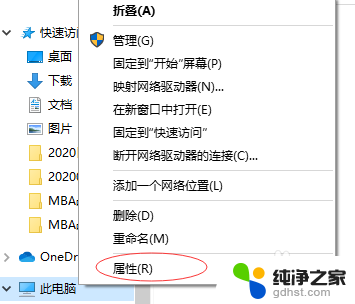 关闭windows补丁自动更新
关闭windows补丁自动更新2023-11-21
-
 win10如何设置不自动更新系统
win10如何设置不自动更新系统2023-12-10
-
 w10系统如何关闭自动更新
w10系统如何关闭自动更新2024-02-11
-
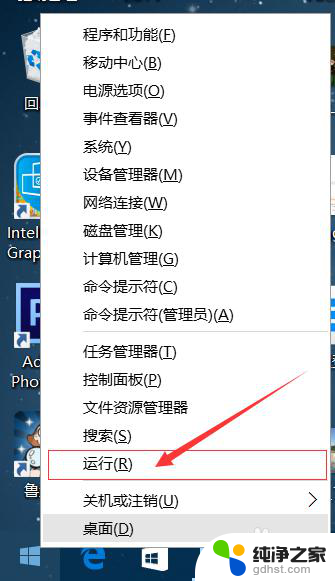 电脑如何关掉自动更新系统
电脑如何关掉自动更新系统2023-12-26
win10系统教程推荐